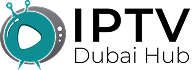Why Is IPTV Not Working on My Firestick?

IPTV problems on Firestick happen for several reasons. Your internet might be too slow, the app needs an update, or your device storage is full. Sometimes it’s your VPN causing issues, or the IPTV service itself is down.
Let’s fix this step by step.
Common Signs Your IPTV Isn’t Working
Before we dive into solutions, let’s identify what’s broken. These symptoms tell us what we’re dealing with:
Endless buffering circles mean your internet can’t keep up. The stream starts but keeps stopping to load more content. This is like trying to fill a bucket with a leaky hose.
Black screens with audio usually point to video codec problems. Your Firestick can hear the show but can’t display the picture. It’s like having a radio that lost its screen.
App crashes happen when your Fire TV runs out of memory. The IPTV app tries to load but gives up and closes. Think of it as your device saying, “I’m too tired to work.”
Login errors indicate that your credentials are incorrect or have expired. The service doesn’t recognize you anymore. It’s like showing up to a party without an invitation.

Check Your Internet Connection First
Your internet speed directly affects IPTV performance. Most services need at least 10 Mbps for smooth streaming. HD content requires 25 Mbps, while 4K needs 50 Mbps or more.
Test your speed using the built-in Firestick browser. Go to fast.com and run the test. If your speed is below 10 Mbps, that’s your problem right there.
Restart your router by unplugging it for 30 seconds. This clears temporary glitches that slow down your connection. It’s like giving your internet a fresh start.
Move your Firestick closer to the router if possible. Walls and distance weaken Wi-Fi signals. A weak signal means slow speeds and constant buffering.
Update Your IPTV App
Outdated apps cause more problems than a broken alarm clock. They can’t handle new video formats or security updates from your IPTV provider.
Go to Settings > Applications > Manage Installed Applications. Find your IPTV app and select “Update” if available. This fixes bugs and adds new features.
If no update exists, uninstall and reinstall the app completely. This gives you a clean slate and removes corrupted files. It’s like starting fresh with a new installation.
Some apps update automatically, but others need manual updates. Check this setting in your app store preferences.
Clear Cache and Data
Cache files help apps load faster, but old cache can cause crashes and playback issues. Clearing the cache removes temporary files while keeping your login info and settings intact.
Navigate to Settings > Applications > Manage Installed Applications. Select your IPTV app, then choose “Clear Cache.” This removes temporary files without losing your settings.
If clearing the cache doesn’t work, try “Clear Data.” This resets the app completely, so you’ll need to log in again. It’s more drastic but often fixes stubborn problems.
Restart your Firestick after clearing the cache. This ensures the changes take effect properly.
Free Up Storage Space
A full Firestick is like a stuffed closet; nothing works properly. IPTV apps need space to buffer content and store temporary files.
Check your available storage in Settings > My Fire TV > About. If you have less than 1GB free, it’s time to clean house.
Delete unused apps first. Go to Settings > Applications > Manage Installed Applications and remove apps you don’t use. Each app you remove frees up valuable space.
Clear the cache for all apps, not just your IPTV app. Every app collects junk files over time. A system-wide cleanup can free up several gigabytes.
Check Your VPN Settings
VPNs can be helpful for IPTV, but they can also cause problems. Some VPN servers are too slow or blocked by IPTV providers.
Try connecting to a different VPN server location. Some servers handle streaming better than others. Pick one geographically closer to your IPTV service.
Test your IPTV without the VPN temporarily. If it works fine, your VPN is the culprit. You’ll need to find a better server or switch VPN providers.
Some IPTV services block VPN traffic entirely. Check your provider’s terms of service to see if VPNs are allowed.
Restart Your Firestick Completely
A simple restart fixes about 60% of Firestick problems. It clears temporary files, refreshes the memory, and stops background processes that might interfere with IPTV streaming.
Hold the Home and Select buttons for 10 seconds. This forces a restart even if your Firestick seems frozen. It’s like giving your device a power nap.
Alternatively, unplug your Firestick for 30 seconds and plug it back in. This completely cuts power and ensures a clean restart.
Wait for the device to fully boot up before opening your IPTV app. Rushing can cause the same problems to return.
Check Your IPTV Service Status
Sometimes the problem isn’t on your end. IPTV services go down for maintenance or experience technical difficulties.
Visit your IPTV provider’s website or social media pages. They usually post updates about service outages or maintenance windows.
Try accessing your IPTV account from a different device. If it doesn’t work on your phone or computer either, the service is down.
Contact your IPTV provider’s customer support. They can check if there are known issues with your specific account or region.
Reset Network Settings
Network glitches can cause persistent IPTV problems. Resetting your network settings clears these issues but requires you to reconnect to Wi-Fi.
Go to Settings > Network and select your Wi-Fi network. Choose “Forget” to remove the saved connection. Then reconnect using your Wi-Fi password.
This clears corrupted network data that might interfere with streaming. It’s like giving your Firestick a fresh network connection.
Some users need to manually enter DNS settings. Try using Google’s DNS (8.8.8.8 and 8.8.4.4) or Cloudflare’s DNS (1.1.1.1) for better performance.
Factory Reset as Last Resort
A factory reset wipes everything and starts fresh. It fixes deep system issues, but requires you to set up your Firestick again from scratch. Only try this if nothing else works.
Go to Settings > My Fire TV > Reset to Factory Defaults. This takes about 15 minutes and removes all your apps and settings.
Have your Amazon account information ready. You’ll need to sign in and reinstall all your apps after the reset.
Back up any important settings or login information before resetting. Write down your IPTV app settings and account details.
Prevention Tips
Keep your Firestick updated automatically. Enable automatic updates in Settings > My Fire TV > About > Check for Updates.
Restart your Firestick weekly. This prevents memory issues and keeps performance smooth. Set a reminder to do this every Sunday.
Monitor your internet speed regularly. Consistent speed tests help you spot connection problems before they affect your viewing.
Don’t overload your Firestick with too many apps. Stick to the essentials and uninstall apps you rarely use.
When to Contact Support
For IPTV-specific issues, reach out to your service provider. They can check your account status and server connections.
Consider upgrading to a newer Fire TV Stick model if yours is more than 3 years old. Older models struggle with modern IPTV apps and high-definition content.
Most IPTV problems have simple solutions. Start with the basics, check your internet, restart your device, and update your apps.
These three steps solve most streaming issues without any technical expertise needed.