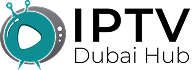How to Get Subtitles on IPTV | 5 Simple Methods

Getting subtitles on IPTV depends on your app and service. Most IPTV players have subtitle options in their settings menu. Look for “Subtitles,” “CC,” or a speech bubble icon during playback.
Watching IPTV without subtitles can be frustrating. Maybe the audio is unclear, or you’re learning a new language. Good news, most IPTV services support subtitles.
What You Need First
Your IPTV service must provide subtitle files. Not all channels or shows have them. Check with your IPTV provider about subtitle support.
Your IPTV player app also matters. Popular apps like VLC, Kodi, or TiviMate handle subtitles well. Older or basic apps might not support them.
Finding Subtitle Settings
During Playback
Start playing your show or movie. Look for these buttons on your screen:
- “CC” button (closed captions)
- Speech bubble icon
- Text/subtitle symbol
- Settings gear icon
Tap or click the subtitle button. A menu will pop up with language options.
In App Settings
Some apps hide subtitle controls in the main settings. Go to your app’s settings menu. Look for sections called:
- Subtitles
- Captions
- Audio & Video
- Playback Settings
Turn on subtitles here, then they’ll work for all content.
Step by Step for Popular Apps
VLC Player
Open your IPTV stream in VLC. Right-click the video screen. Select “Subtitle” from the menu. Choose your language from the list.
You can also press “V” on your keyboard. This cycles through available subtitle tracks.
Kodi
During playback, press the “Select” button on your remote. Go to “Subtitle Settings.” Pick your preferred language. Kodi remembers your choice for next time.
TiviMate
Tap the screen during playback. Look for the “CC” icon at the bottom of the Tivimate app. Tap it to see subtitle options. Select your language.
Android TV Apps
Most Android TV IPTV apps work the same way. Press the center button on your remote during playback. Look for subtitle or CC options in the pop-up menu.
When Subtitles Don’t Appear
Check Your Content
Not every channel has subtitles. Live TV often lacks them. Movies and shows are more likely to have subtitle support.
Try Different Languages
Your app might show subtitles in the wrong language. Check all available options. Sometimes English shows up as “ENG” or “EN.”
Restart the Stream
Stop playback completely. Start the show again. This refreshes the connection and might load subtitle data.
Update Your App
Old app versions have bugs. Update your IPTV player from the app store. Newer versions fix subtitle problems.
Manual Subtitle Files
Some IPTV services don’t provide subtitles. You can add your own subtitle files. Download them from sites like OpenSubtitles or Subscene.
Make sure the subtitle file name matches your video file. For example:
- Video: “Movie.mp4”
- Subtitles: “Movie.srt”
Place both files in the same folder. Most players will load subtitles automatically.
Adjusting Subtitle Appearance
Size and Color
Most apps let you change subtitle size. Go to subtitle settings and pick “Small,” “Medium,” or “Large.” You can often change text color too.
Position on Screen
Subtitles usually appear at the bottom. Some apps let you move them higher or lower. This helps if other text blocks the subtitles.
Background Options
Add a black box behind subtitle text. This makes white text easier to read on bright scenes.
Troubleshooting Common Issues
Subtitles Are Delayed
The text doesn’t match the speech. Look for “subtitle sync” or “delay” settings. Adjust the timing until words match the audio.
Wrong Language
Your app picked the wrong subtitle track. Manually select your preferred language from the subtitle menu.
Garbled Text
This happens with character encoding issues. Try different subtitle tracks. Switch between “UTF-8” and “ASCII” if your app has these options.
Final Tips
Save your subtitle preferences in app settings. Most players remember your choices. You won’t need to turn them on every time.
Test subtitles with different content types. Live TV, movies, and recorded shows might behave differently.
Keep your IPTV app updated. Developers constantly fix subtitle bugs and add new features.
With these steps, you’ll get subtitles working on almost any IPTV setup. The exact process varies by app, but the basic idea stays the same.