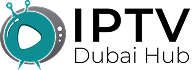How to Create M3U Playlist for IPTV Fast
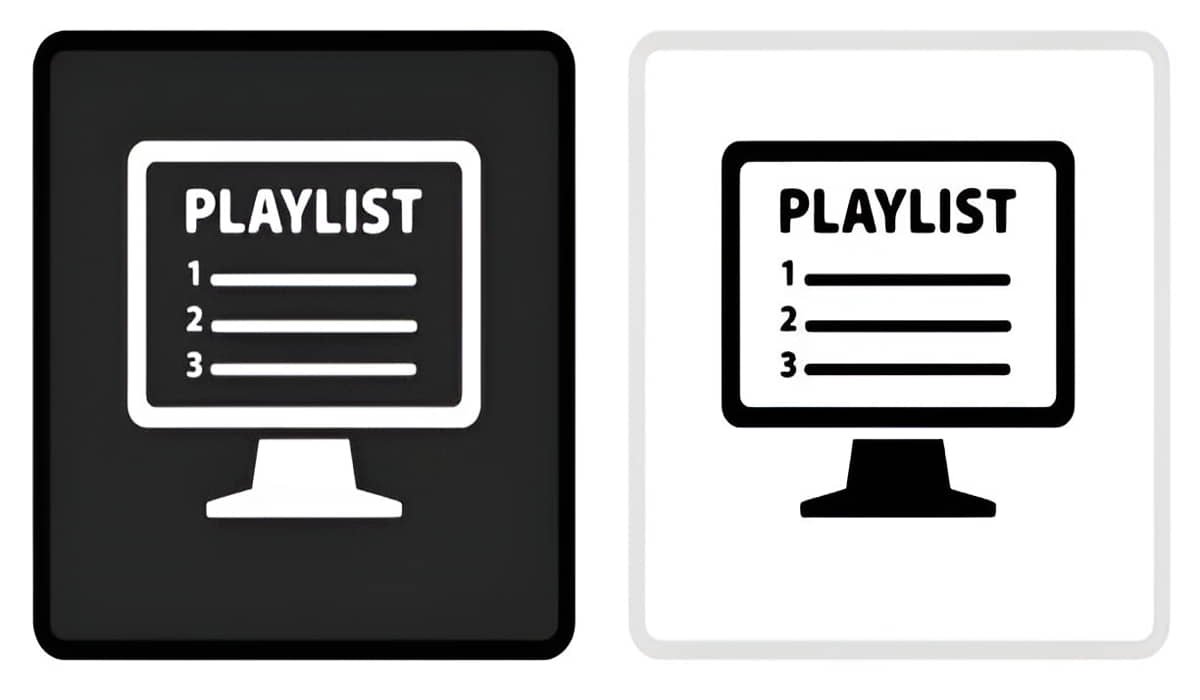
An M3U playlist is a text file that tells your IPTV player which channels to show and where to find them. You create it by listing channel names and their streaming links in a specific format. Most IPTV apps can read these files to organize your channels properly.
Making your own M3U playlist helps organize channels exactly how you want them. It’s easier than most people think.
What is an M3U File
Think of M3U files like a TV guide that tells your player what channels exist. It’s just a simple text file with a special format.
The file contains channel names and internet links where the streams come from. Your IPTV app reads this list and shows your channels.
M3U stands for Moving Picture Experts Group Audio Layer 3 Uniform Resource Locator. Don’t worry about the big words, just know it organizes streams.
Basic M3U File Structure
Every M3U file starts with #EXTM3U at the very top. This tells apps that it’s a playlist file.
Each channel needs two lines. The first line has channel information, second line has the streaming link.
The format looks like this: #EXTINF:-1,Channel Name followed by the stream URL on the next line.
Creating Your First Playlist
Open any text editor like Notepad on Windows or TextEdit on Mac. Don’t use Word or fancy programs.
Type #EXTM3U at the top of your blank file. This must be the very first line with nothing before it.
Add your first channel using the two-line format. Make sure each channel gets its own pair of lines.
Channel Information Format
The channel info line starts with #EXTINF:-1, then your channel name. You can add extra details like logos or groups.
Example: #EXTINF:-1 tvg-logo=”logo.png” group-title=”News”,BBC News
The -1 tells the player this is a live stream that doesn’t end. Keep this number the same for all channels.
Adding Streaming Links
The second line for each channel contains the actual streaming URL. This tells your player where to find the video.
URLs usually start with http:// or https:// and end with file extensions like .m3u8 or .ts.
Make sure each URL is complete and correct. One wrong letter breaks the entire channel.
More: Can IPTV Work on Multiple Devices
Organizing Channels into Groups
Group similar channels together using group-title in the channel info line. This creates categories in your IPTV player.
Common groups include Sports, News, Movies, Kids, or country names. Choose categories that make sense for your viewing habits.
Example: group-title=”Sports” puts all sports channels in one section for easy browsing.
Adding Channel Logos
Include tvg-logo=”logo_url” in channel info to show pictures next to channel names. This makes browsing much easier.
Logo URLs point to image files on the internet. PNG and JPG formats work best for most players.
Many free logo collections exist online specifically for IPTV playlists. Search for “IPTV channel logos” to find them.
Sample Playlist Structure
#EXTM3U
#EXTINF:-1 tvg-logo="bbc.png" group-title="News",BBC News
http://stream.bbc.com/news.m3u8
#EXTINF:-1 tvg-logo="cnn.png" group-title="News",CNN
http://stream.cnn.com/live.m3u8
#EXTINF:-1 tvg-logo="espn.png" group-title="Sports",ESPN
http://stream.espn.com/sports.m3u8Saving Your Playlist File
Save your file with .m3u extension, not .txt. Name it something simple like “my_channels.m3u” for easy identification.
Choose a location you’ll remember, like your Downloads folder or Desktop. You’ll need to find this file later.
Make backup copies in case you accidentally delete or damage the original file.
Testing Your Playlist
Open your IPTV player app and look for “Add Playlist” or “Load M3U” options in the settings menu.
Browse to your saved M3U file and select it. The app should load your channels within a few seconds.
Test several channels to make sure the links work properly. Fix any broken channels by checking their URLs.
More: Is IPTV Dangerous
Common Mistakes to Avoid
Never skip the #EXTM3U header line. Without this, most players won’t recognize your file as a valid playlist.
Don’t add extra spaces or blank lines between channel entries. This can confuse some IPTV players.
Avoid special characters in channel names that might break the format. Stick to letters, numbers, and simple punctuation.
Finding Stream URLs
Legal IPTV services provide M3U files or stream URLs directly. Contact your provider’s customer support for proper links.
Some services offer playlist generators on their websites. These tools create properly formatted files automatically.
Never use unauthorized streaming links found on random websites. These often contain malware or violate copyright laws.
Editing and Updating
You can edit M3U files anytime by opening them in a text editor. Add new channels or remove ones you don’t watch.
Keep your playlist organized by putting similar channels together. This makes finding specific content much easier.
Update broken links promptly when channels stop working. Old links clutter your playlist and slow down loading.
Different Player Compatibility
Most IPTV players read standard M3U format, but some prefer specific variations. Test your playlist with your chosen app.
VLC Media Player, IPTV Smarters, and TiviMate all support M3U files with slight format preferences.
Some players offer playlist editors built into their apps. These tools help create properly formatted files without manual typing.
Advanced Features
EPG (Electronic Program Guide) information can be added to show what’s playing on each channel. This requires additional programming knowledge.
Catch-up TV features let you watch shows from earlier in the day. Not all streams support this advanced functionality.
VOD (Video on Demand) content can be included in M3U playlists alongside live channels for complete entertainment libraries.
More: IPTV Not Working on WiFi
Troubleshooting Problems
Channels not loading usually means wrong URLs or expired links. Double-check all addresses for typing errors.
Missing channel logos often result from broken image links. Test logo URLs in your web browser first.
Players not recognizing files suggests format problems. Review the structure and compare it to working examples.
Creating M3U playlists gives you complete control over your IPTV channel organization. While it requires some patience to learn the format, the ability to customize your viewing experience makes the effort worthwhile.
Start with a simple playlist of your favorite channels, then expand and improve it over time as you learn more about the format and features.