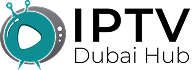How to Install IPTV on Hisense Smart TV | Easy Guide

You can install IPTV on Hisense Smart TV through several methods: using built-in apps like Smart IPTV, sideloading apps via USB, or casting from your phone. The easiest way is to download IPTV apps directly from your TV’s app store.
IPTV lets you watch TV channels through the internet instead of cable. Hisense Smart TVs support multiple IPTV apps.
We’ll show you three simple ways to get started.
Method 1: Download from App Store
This is the easiest method for beginners.
Open your Hisense TV’s app store. Look for these popular IPTV apps:
- Smart IPTV
- IPTV Smarters
- TiviMate
- GSE Smart IPTV
Click download and install. The app will appear on your home screen. Most IPTV apps are free to download.
Method 2: Install via USB Drive
Some IPTV apps aren’t in the official store. You’ll need to sideload them.
First, download the APK file on your computer. Popular choices include:
- IPTV Smarters Pro
- Perfect Player
- VLC Media Player
Copy the APK file to a USB drive. Plug the USB into your Hisense TV. Navigate to the file manager on your TV. Find the APK file and click install.
Your TV might ask for permission to install unknown apps. Click yes to continue.
Method 3: Screen Mirroring
Can’t install apps directly? Use your phone instead.
Download an IPTV app on your smartphone. Connect your phone and TV to the same WiFi network. Open the screen mirroring feature on your Hisense TV.
Select your phone from the device list. Your phone screen will appear on the TV. Open the IPTV app and start watching.
Setting Up Your IPTV Service
After installing an app, you need an IPTV subscription. Your provider will give you login details, including:
- Server URL
- Username
- Password
- Port number
Open your IPTV app. Go to settings or add a playlist. Enter the details from your provider. Save and restart the app.
Your channels should load within a few minutes.
Best IPTV Apps for Hisense
Smart IPTV works on most Hisense models. It’s simple and reliable. The interface is clean and easy to use.
IPTV Smarters offers more features. You get EPG support and catch-up TV. It handles multiple playlists well.
TiviMate has the best user interface. Channel switching is fast. The app rarely crashes or freezes.
Troubleshooting Common Problems
App won’t install? Check if your Hisense model supports Android apps. Older models might not work with all methods.
No channels loading? Double-check your login details. Make sure your internet connection is stable. Try restarting the app.
Video keeps buffering? Your internet might be too slow. IPTV needs at least 10 Mbps for HD channels. Close other apps using the internet.
Remote not working with the app? Some IPTV apps don’t support all TV remotes. Try using your phone as a remote instead.
Legal Considerations
Only use IPTV services you pay for legally. Free services often break copyright laws. Stick to legitimate providers to avoid problems.
Many cable companies now offer IPTV options. Check with your local provider first. These services work better and offer customer support.
Improving Your IPTV Experience
Use Ethernet instead of WiFi when possible. Wired connections are more stable. This reduces buffering and connection drops.
Close other apps while watching IPTV. Your TV has limited memory. Too many apps can slow things down.
Restart your TV weekly. This clears temporary files and keeps apps running smoothly.
Final Tips
Start with free IPTV apps before buying premium ones. Test different apps to find what works best. Each TV model performs differently with various apps.
Keep your IPTV app updated. Developers fix bugs and add new features regularly. Updated apps work better and crash less.
Your Hisense Smart TV can handle most IPTV services. Choose the installation method that feels most comfortable. Within minutes, you’ll have access to hundreds of channels through your internet connection.
Remember to use strong WiFi passwords and legitimate IPTV services only. This keeps your TV secure and ensures the best viewing experience.