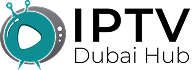Why Your IPTV Not Working on WiFi? Fix This Now
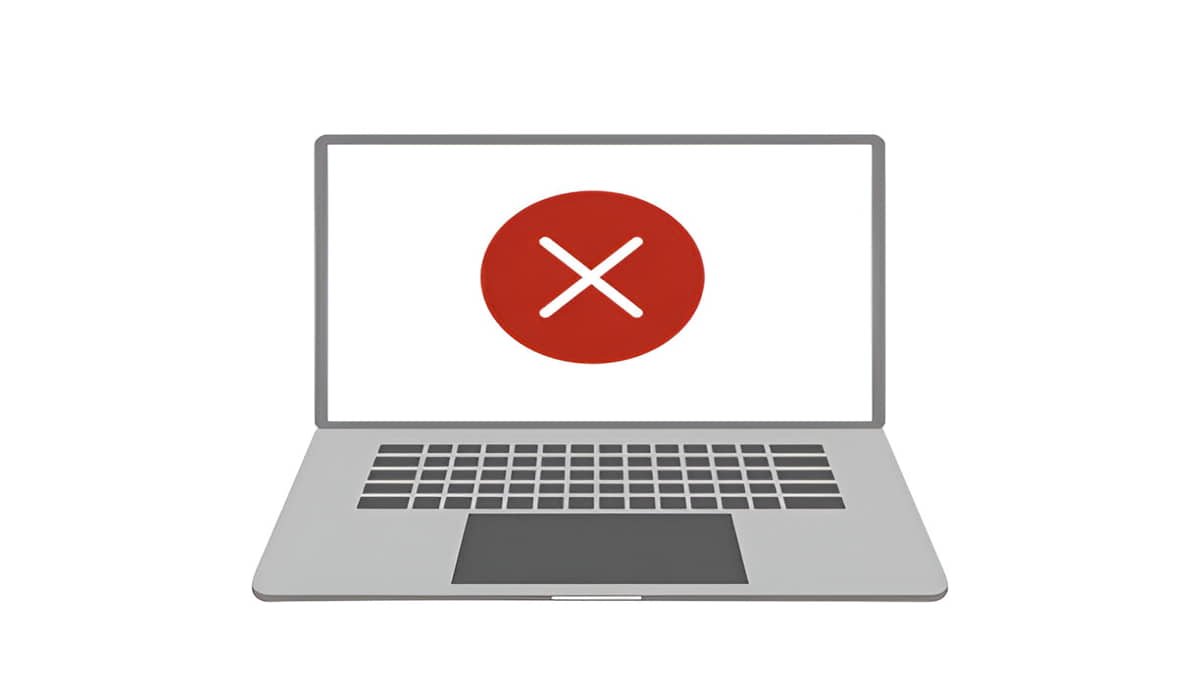
You’re trying to watch your favorite show. The screen keeps freezing. Your IPTV app says “loading” for the tenth time. Sound familiar?
IPTV stops working on WiFi because your internet connection isn’t fast enough, your router is overloaded, or interference blocks the signal. WiFi connections are less stable than wired connections, causing video streams to buffer, freeze, or fail.
This problem drives people crazy. One minute you’re watching perfectly. Next, everything stops working. Let’s figure out what’s going wrong and fix it for good.
Your Internet Speed Isn’t Fast Enough
Most people think their internet is fine. They can browse Facebook and send emails without problems. But IPTV needs way more speed than regular web browsing.
A standard HD stream needs at least 5 Mbps. 4K streams need 25 Mbps or more. That’s just for one device. Add your phone, laptop, and smart home gadgets, and you’re splitting that speed between everything.
Here’s the kicker. Your internet provider advertises “up to” speeds. That means you might pay for 50 Mbps but only get 20 Mbps during busy hours. Prime time TV watching happens when everyone else is online, too.
Test your actual speed right now. Go to speedtest.net on the device you use for IPTV. Run the test three times at different hours. Write down the results. If your speed drops below what you need, that’s your problem.
WiFi Signal Problems Mess Everything Up
WiFi signals are picky. They hate walls, floors, and distance. Your router might work great in the living room, but struggle in the bedroom upstairs.
Metal objects block WiFi signals like a brick wall. Your refrigerator, microwave, and even fish tank can kill your connection. Old houses with thick walls make things worse.
Distance kills speed, too. The further you get from your router, the weaker the signal becomes. A weak signal means slower speeds and more interruptions.
Check your WiFi signal strength on your streaming device. Most devices show bars or a percentage. Anything below 50% signal strength will cause problems. Move closer to your router and test again.

Too Many Devices Crowd Your Network
Every device in your house fights for the same WiFi bandwidth. Your kids are gaming upstairs. Your partner is video chatting for work. The smart doorbell is recording everything outside.
All these devices eat up your internet speed. IPTV streams need a consistent speed to work right. When other devices hog the bandwidth, your stream suffers.
Most home routers can’t handle more than 10-15 devices streaming at once. Count how many things connect to your WiFi. Phones, tablets, laptops, smart TVs, gaming consoles, security cameras, and smart speakers all count.
Turn off devices you’re not using. Put phones in airplane mode if you’re not using them. Every little bit helps free up speed for your IPTV stream.
Your Router Is Too Old or Cheap
That router from 2015 seemed fine when you got it. But technology moves fast. Old routers use outdated WiFi standards that can’t keep up with today’s streaming needs.
Cheap routers save money upfront, but cost you in performance. They overheat easily and slow down under load. The antenna inside is usually weak, giving you poor range and speed.
Look for your router’s model number. Search online to see when it came out. If it’s more than 5 years old, it’s probably time to upgrade. Modern routers handle multiple streams much better.
Budget routers under $50 rarely work well for IPTV. You don’t need to spend $300, but investing $100-150 in a good router makes a huge difference.
Interference From Other Electronics
Your neighbor’s WiFi, baby monitors, and even Christmas lights can mess with your internet signal. The 2.4 GHz band that most devices use gets crowded fast.
Microwaves are the worst. They operate on the same frequency as 2.4 GHz WiFi. Every time someone heats up leftovers, your internet slows down.
Bluetooth devices, wireless cameras, and garage door openers all add interference, too. The more electronics around, the messier your WiFi signal becomes.
Switch to the 5 GHz band on your router if possible. It’s less crowded and faster, but has a shorter range. Most modern routers broadcast both 2.4 GHz and 5 GHz at the same time.
IPTV Apps and Server Problems
Sometimes the problem isn’t your internet at all. The IPTV service itself might be having issues. Cheap IPTV providers often use overloaded servers that can’t handle peak viewing times.
Different apps handle poor connections differently. Some buffer more video ahead of time. Others give up quickly when the connection hiccups.
Try switching to a different IPTV app or player. VLC Media Player often works better than built-in smart TV apps. Android boxes usually perform better than smart TV apps, too.
Contact your IPTV provider if problems persist. Good providers will tell you about server maintenance or known issues. Bad providers will ignore you completely.
Quick Fixes That Actually Work
Move your streaming device closer to the router. Even 10 feet can make a big difference in signal strength and speed.
Restart your router by unplugging it for 30 seconds. This clears temporary glitches and often improves performance immediately.
Use an Ethernet cable if possible. Wired connections are always more stable than WiFi. Run a long cable or use powerline adapters to get Ethernet to your streaming device.
Change your WiFi channel in the router settings. Channels 1, 6, and 11 work best for 2.4 GHz. Let the router auto-select 5 GHz channels.
Update your router’s firmware. Check the manufacturer’s website for newer versions. Firmware updates often fix bugs and improve performance.
When to Call for Help
Some problems need professional help. If you’ve tried everything and IPTV still doesn’t work, it might be time to upgrade your internet plan or replace your router.
Call your internet provider if speeds are way below what you pay for. They can check for line problems or equipment issues on their end.
Consider hiring someone to set up a mesh WiFi system if you have a large house. Professional installation ensures optimal placement and configuration.
Don’t suffer through constant buffering and freezing. IPTV should work smoothly on good WiFi. If it doesn’t, something needs fixing.
The Bottom Line
IPTV problems on WiFi usually come down to speed, signal strength, or too many competing devices. Start with the simple fixes first. Test your internet speed, move closer to the router, and reduce the number of connected devices.
If basic troubleshooting doesn’t work, consider upgrading your router or internet plan. Good streaming requires good infrastructure. Invest in reliable equipment and you’ll enjoy smooth IPTV viewing for years to come.